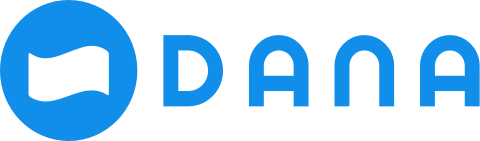(Optional) Add mini program members
This topic describes the steps of the task to add members to a mini program. After creating the mini program, developer admins invite related developers to become members and add them to the mini program.
Procedures
To add members to a mini program, you can follow the corresponding steps as below:
Step 1: Navigate to Members tab
Click Mini Program on the navigation panel to the left to check the mini program list.
Click the name of the newly created mini program and then navigate to Members tab.
Step 2: Add members
Click + New member, you can see all workspace members on the new member list. Select the workspace member you want and add the member to the mini program and click Save.
The workspace member will join to manage the mini program as a developer automatically.
Note: The workspace member who creates the mini program will be set as an admin of the mini program automatically.

You can change roles for the workspace member by clicking Set As and choose the mini program member role you want to assign to the workspace member. If you do not want the workspace member to manage the mini program, click Delete to remove the member from this mini program.
Now you have completed adding members for a mini program.